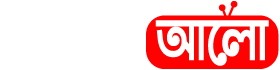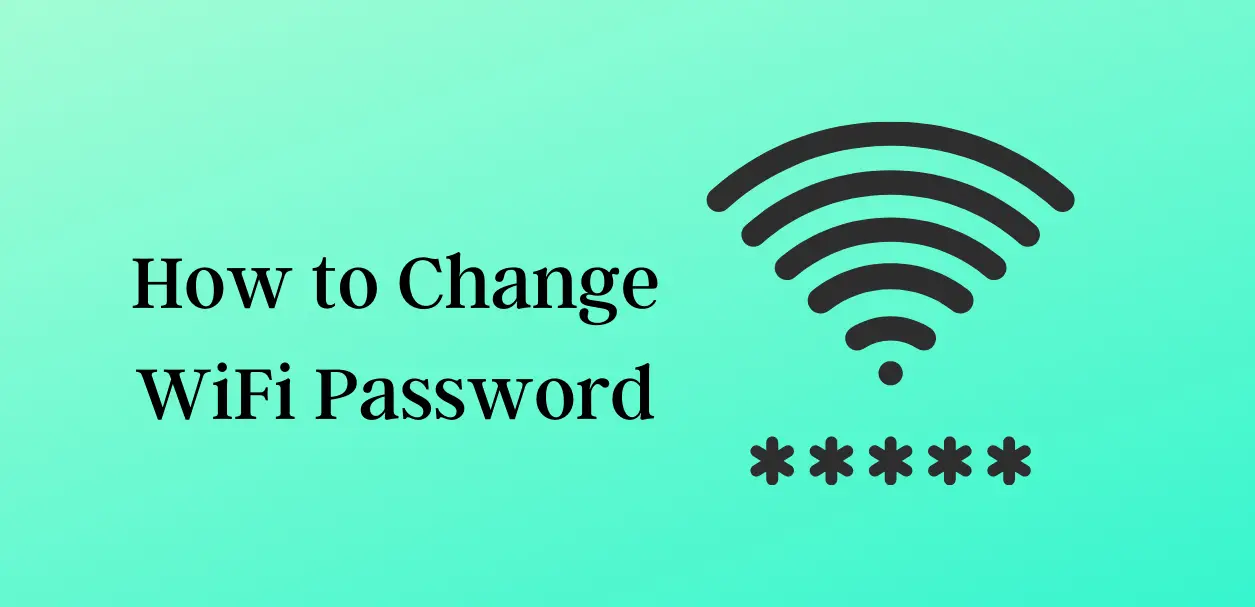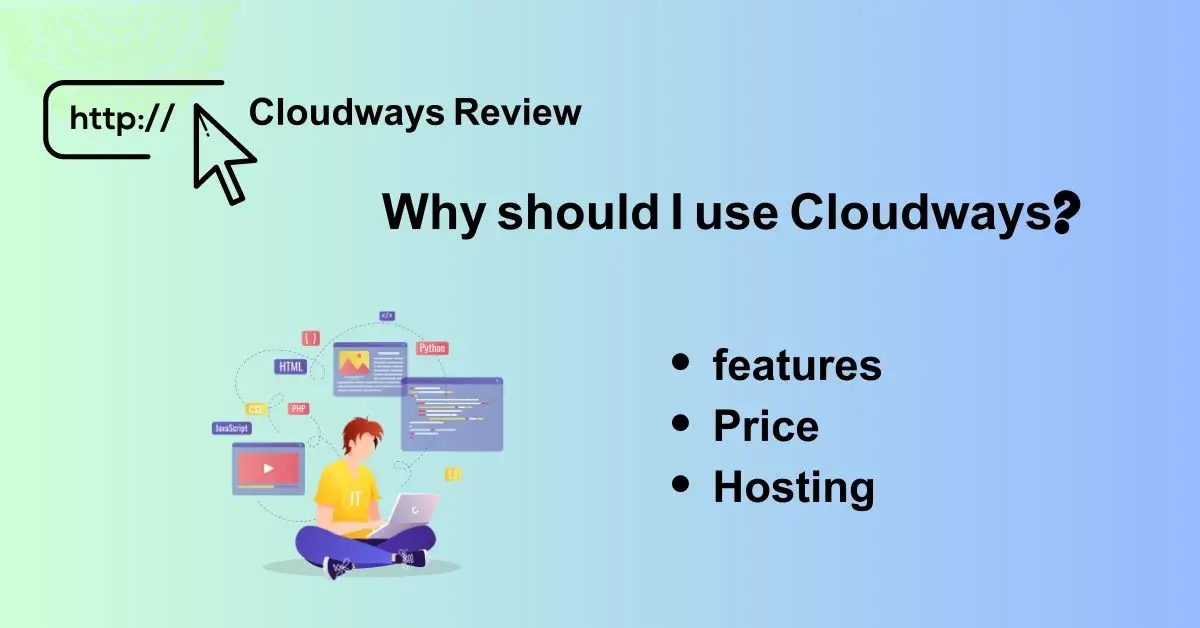If You have a Wi-Fi connection. Sometime you need to change wi-fi password. Here the complete tutorial to fix this issue.
We all currently browse the internet through the wi-fi network. Broadband connection internet has now reached every part of Bangladesh, due to which the use of wi-fi is increasing.
People with broadband connection services set up a password router for a line connection. But many times, we need to change the password.
Many of us can not change the password of this router. In today’s article, we will discuss how to change your wi-fi password.
How You Can Change the Wi-Fi Password
Check if the computer or mobile has an internet connection. Of course, the router whose password you want to change must be connected to the router’s network.
Internet connection is required to access the router page. Connect the internet to the computer or mobile through the router.
Access any web browser of your choice. Now go to the address bar of the browser and type 192.168.0.1 or 192.168.1.1
Because the IP address is different in the router, a user will ask for a username and password.
If you have never changed your username and password before, it will have a username and password (reset your router if you have already changed and forgotten)
From there, go to the ‘Wireless Security’ option. A box called WPA-PSK / WPA2-PSK will appear at the bottom of that page.
Enter the new password in the Password field under that box. Save the new password by clicking the ‘Save’ button below.
Once the new password has been saved, the computer needs to be ‘rebooted’ to make the password permanent. You will get an automatic reboot option. Reboot from there.
If not, go to the ‘System Tools’ option. From there, go to the ‘reboot’ option and reboot. The new WiFi password will then take effect when the router is restarted.
You can change the WiFi password in the same way for other brands of routers. Only the IP address of your router can be changed. You can easily find it on Google.